Like all Android phones, your Samsung Galaxy phone also maintains a cache partition that stores essential temporary data. This is the data that your phone accumulates over time during its usage. But do you know how to wipe the cache partition on your Samsung Galaxy phone, and what happens when you do that? In this guide, we will tell you everything you need to know about the cache partition on your Samsung Galaxy phone. So, let’s start.
Table of Contents
What Is Cache Partition on Samsung Galaxy Phones
The cache partition on your Samsung Galaxy phone holds temporary files for the operating system. This includes frequently used system resources that help the functioning of your Samsung Galaxy phone. It’s worth noting that the cache partition is separate from the main storage and does not contain any data about your apps, media, or other personal files.
How to Wipe the Cache Partition on Samsung Galaxy Phones
Clearing the cache partition is a safe process requiring no technical expertise. To wipe the cache partition on your Samsung Galaxy phone, you must boot it into Recovery Mode. Here are the steps you can follow.
1. Press and hold the power button until you see the power menu.
2. Select the Power off option to turn off your phone.
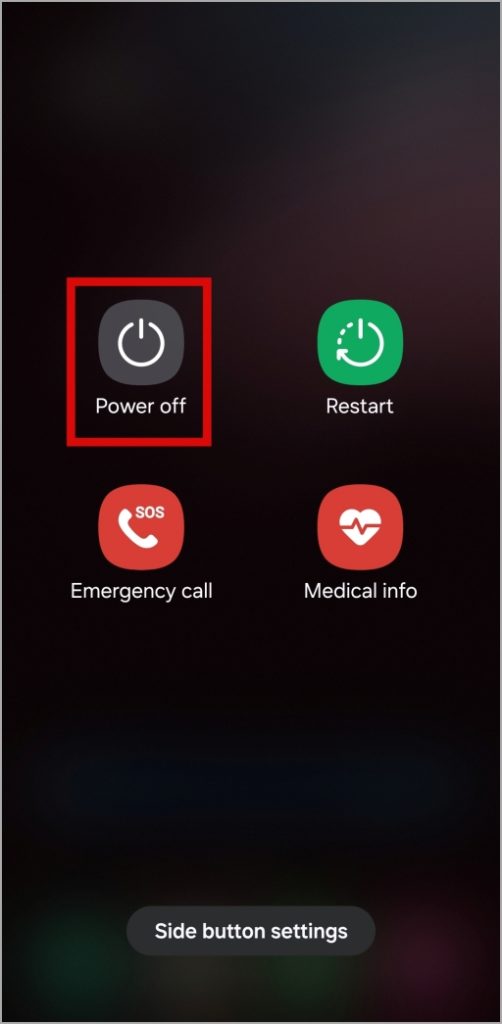
3. Wait for your phone to turn off completely, and then connect it to a computer using a USB cable.
4. Press and hold the power button and volume up button simultaneously until the Samsung logo appears. Your phone will then boot in Recovery Mode.
Note: In Recovery Mode, your phone’s touch screen will stop responding. So, you’ll need to utilize the volume keys to scroll through the menu and the power button to select options.
5. Use the volume down key to highlight the Wipe cache partition option. Then, press the power button to select it.
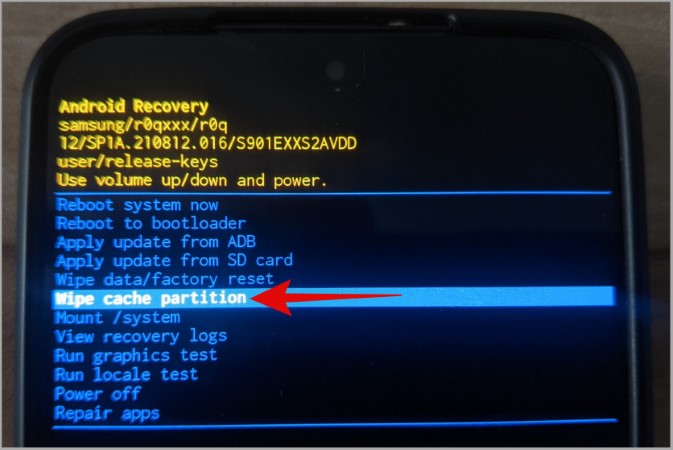
6. Use the volume down key to highlight Yes and press the power key to select it.
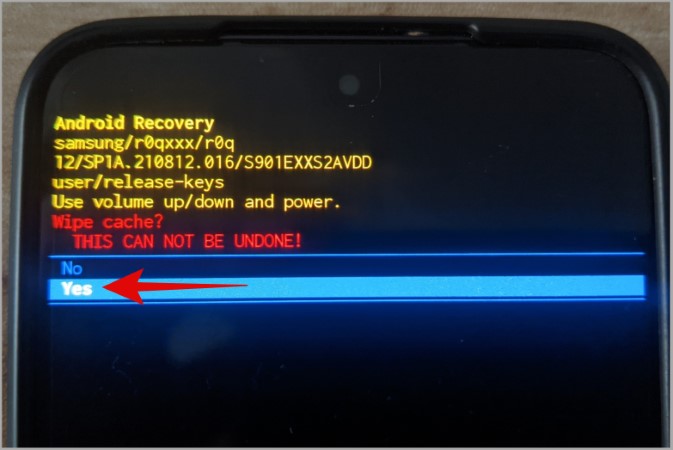
7. Once the cache is cleared, you’ll be taken to the recovery menu. After that, highlight the Reboot system now option and press the power key to confirm.
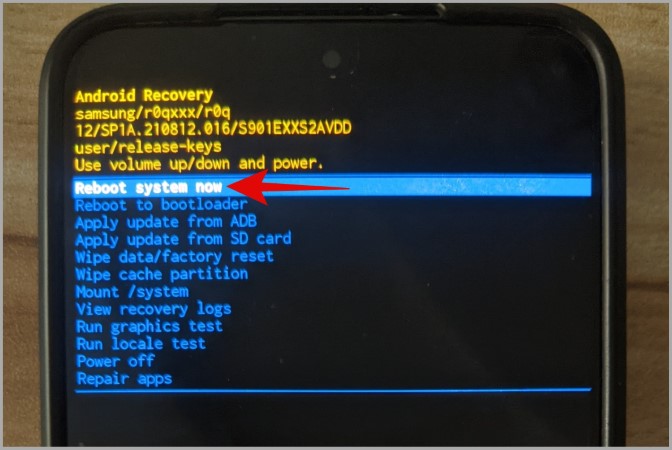
Your Samsung phone will now restart in normal mode and function as expected.
What Happens When You Wipe Cache Partition on Your Samsung Galaxy Phone
When you wipe the cache partition on your Samsung Galaxy phone, it deletes any temporary system files and frees up storage space occupied by that data. However, the process does not remove any of your personal files or settings, so you don’t have to worry about losing them.
Clearing the cache partition can help resolve any performance or battery issues caused by old or corrupted system cache data. If you are encountering issues like your Samsung phone getting stuck in airplane mode, screen flickering, or experiencing significant lag, clearing the cache partition can restore normalcy.

After wiping the cache partition, the system will begin rebuilding the cache as you continue to use your device. Although wiping the cache partition on your Samsung Galaxy phone can be beneficial and carries no risk, you should only do this when necessary. Additionally, performing this action too frequently may not yield any significant benefits.
FAQs
1. How long does it take to wipe the cache partition?
Wiping the cache partition on your Samsung Galaxy phone is usually quick and only takes about a couple of minutes.
2. Does wiping the cache partition delete your saved passwords?
No, clearing the cache partition does not affect any personal data, including your saved accounts or passwords.
3. Will wiping the cache partition clear app caches?
No, clearing the cache partition won’t delete app caches on your Samsung Galaxy phone.
4. Does clearing the cache partition solve all performance issues?
While clearing the cache partition can help with performance issues, it does not guarantee fixing all of them. If you continue to experience problems, you may have to factory reset your Samsung Galaxy phone.
Refresh Your Galaxy
Clearing the cache partition on your Samsung Galaxy phone is not something you’d have to do often. However, it’s essential to understand the significance of the cache partition and what happens when you clear it. While we have specifically discussed Samsung Galaxy phones, the information above applies to all Android phones.