“Why is my Discord not working?” Is that the question that brought you here? Well, you aren’t alone. Others also face issues with the Discord app on their phone. Be it the Discord app not opening, showing a black screen, or the Discord app keeps crashing, this post will solve all your problems about Discord. Let’s check various ways to fix Discord not working on Android and iPhone.
Table of Contents
1. Restart Devices
Before you try any of the fixes mentioned below, you must restart your phone first. In addition to that, if you are connected to Wi-Fi, you should restart the Wi-Fi router as well. Hopefully, these two things should be enough to fix Discord not working issue on mobile.
2. Check Down Detector
If restarting your phone and modem didn’t help, you should check whether Discord is down for you alone or for everyone else. To do so, open the downdetector.com website and type Discord in the box.

On the next screen, scroll down to see if there is any outage for Discord.

There is also the official Discord Status tracker app.
3. Set Correct Time
Many times, Discord doesn’t work on mobile phones because of the incorrect date and time. This creates problems in connecting to servers and therefore, Discord doesn’t work properly.
To set correct time on Android phone, go to phone Settings > System (or General management) > Date & time.
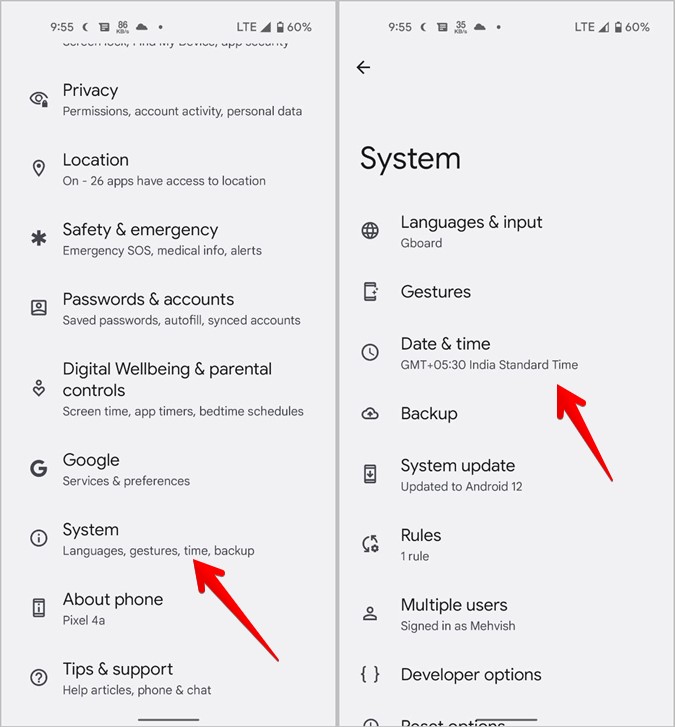
Enable the toggle for Set time automatically.
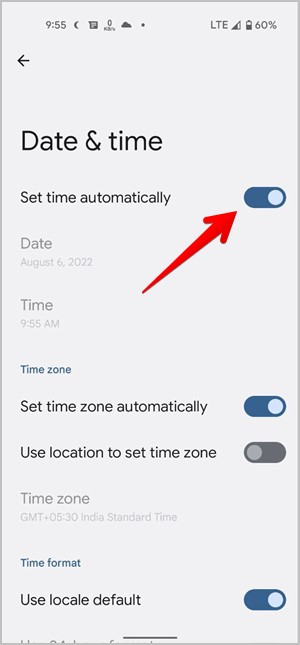
Similarly, go to Settings > General > Date & time on iPhone. Enable the toggle for Set automatically.
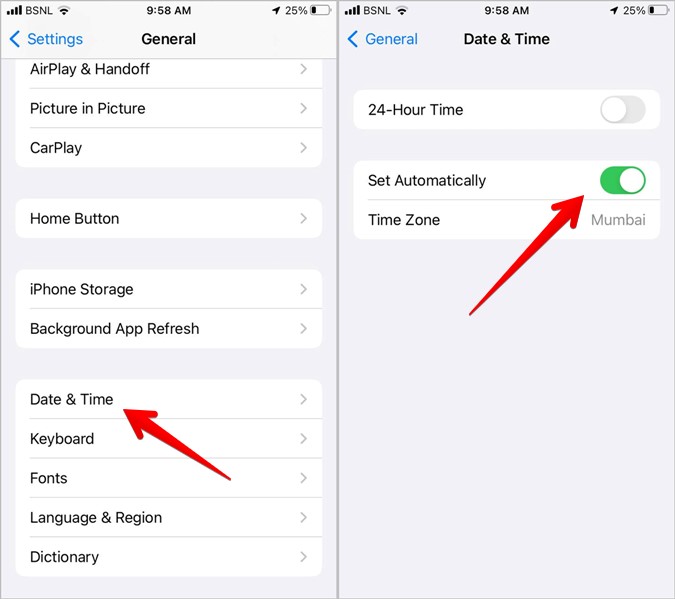
4. Free up Space on Your Phone
For the Discord app to function properly on your phone, you must have enough free space. If your phone’s storage is full, find out what’s taking up the storage and how to free up space.
Pro Tip: Try turning off Power saving or Low power mode on your phone to fix the Discord not working issue.
5. Update App
Next, you must try updating the Discord app. Often, the Discord app keeps crashing or doesn’t work due to a bug in the app itself. To fix it, you must update the app on your Android phone and iPhone.
Open Play Store (Android) or App Store (iPhone) and search for Discord. Hit the Update button next to Discord. Once updated, restart your phone.
Pro Tip: Learn how to update apps on Android.
6. Update Phone Software
If the Discord app doesn’t support your phone’s operating system version, then the Discord app won’t work. Therefore, to avoid incompatibility issues, you must update your phone’s software as well.
On Android, go to Settings > System > Software update or Settings > Software update. Tap on Check for update and install the update if available.
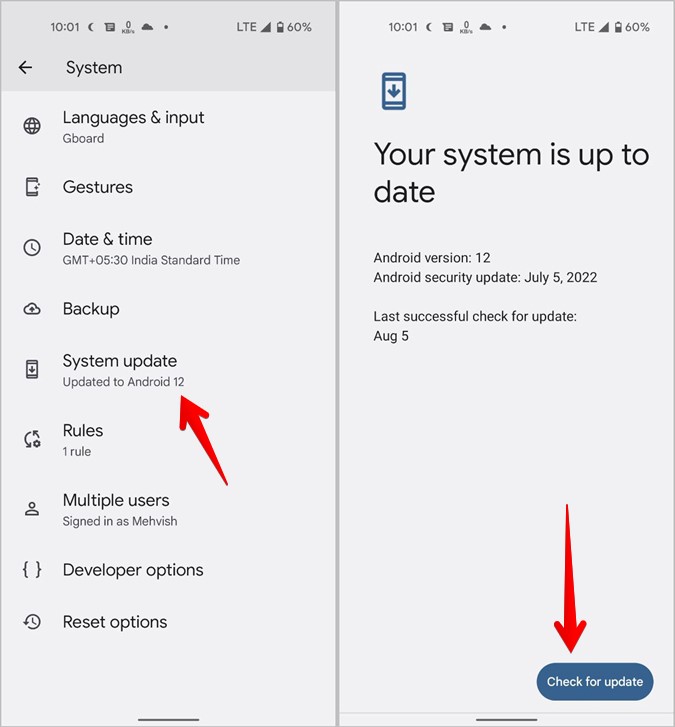
On iPhone, go to Settings > General > Software update. Install the update.

Note: Make sure to restart your phone after updating it.
7. Log Out of Your Account
If you are able to open the Discord app, you should try logging out from your account. Doing so will fix any temporary issue caused by your account.
1. Open the Discord app on your phone.
2. Tap on the Account icon at the bottom.
3. Scroll down to the next screen and tap on Log out.

4. Restart the phone. Then, log in again to your Discord account.
Pro Tip: Learn how to switch between Discord accounts.
8. Clear Cache and Data of Discord App (Android Only)
On Android, you must also try clearing the cache and data for the Discord app. While clearing the cache will not affect your account, clearing data will log you out from your account and also reset the app to default settings.
To clear cache and data for the Discord app, follow these steps:
1. Open Settings on your Android phone.
2. Go to Apps > Discord under All apps.
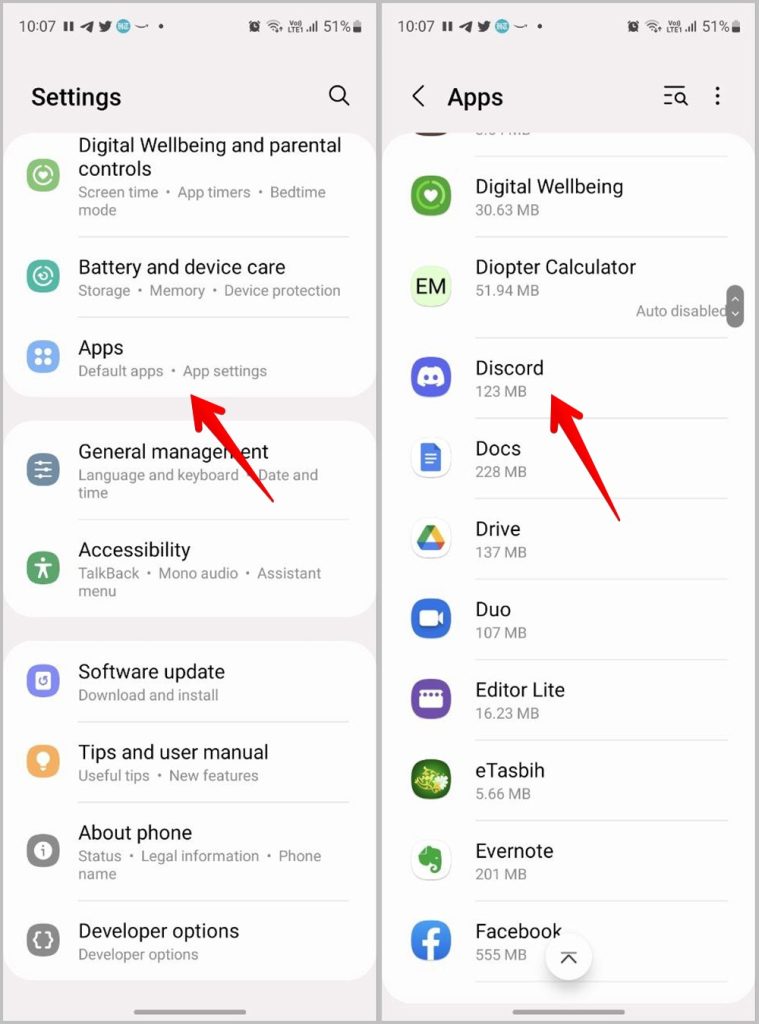
3. Tap on Storage. Hit the Clear cache button. Restart phone.
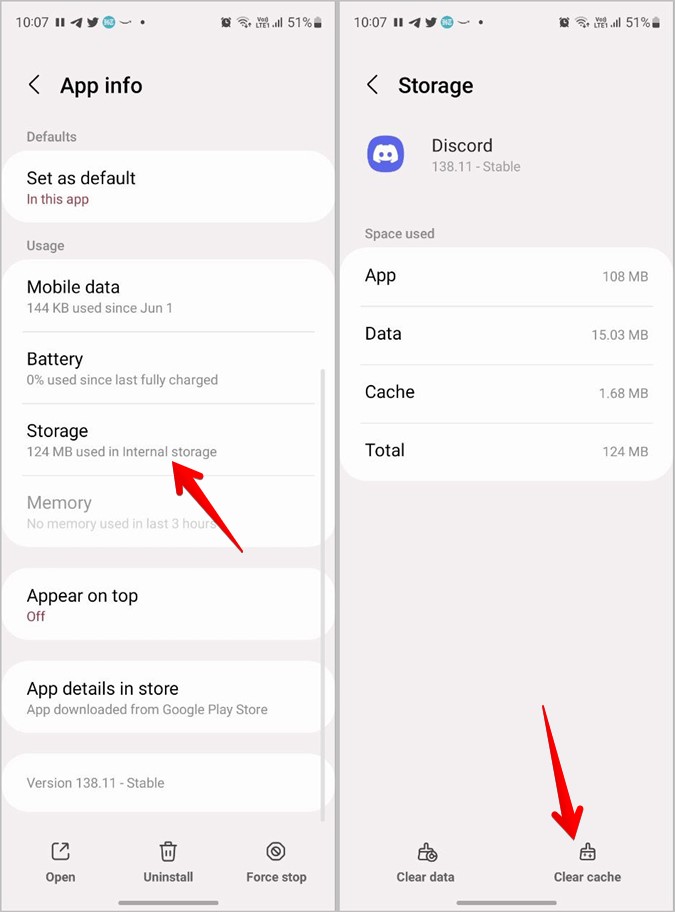
4. If Discord still doesn’t work properly, tap on Clear Data in step 3 instead of Clear cache.
5. Restart the phone.
9. Disable VPN and Ad Blockers
Do you use a VPN service or an adblocker on your phone? Well, turn them off for a while to troubleshoot the Discord not working issue on mobile. If Discord works properly without these apps, then you have found your culprit.
10. Reinstall the Discord App
If the above fixes don’t help, you should reinstall the Discord app. For that, you must first uninstall the app and then reinstall it back.
To uninstall Discord from your Android phone, go to Settings > Apps > Discord. Hit the Uninstall button. Alternatively, touch and hold the Discord app icon and select Uninstall. Restart phone. Then, go to Play Store and install the Discord app.
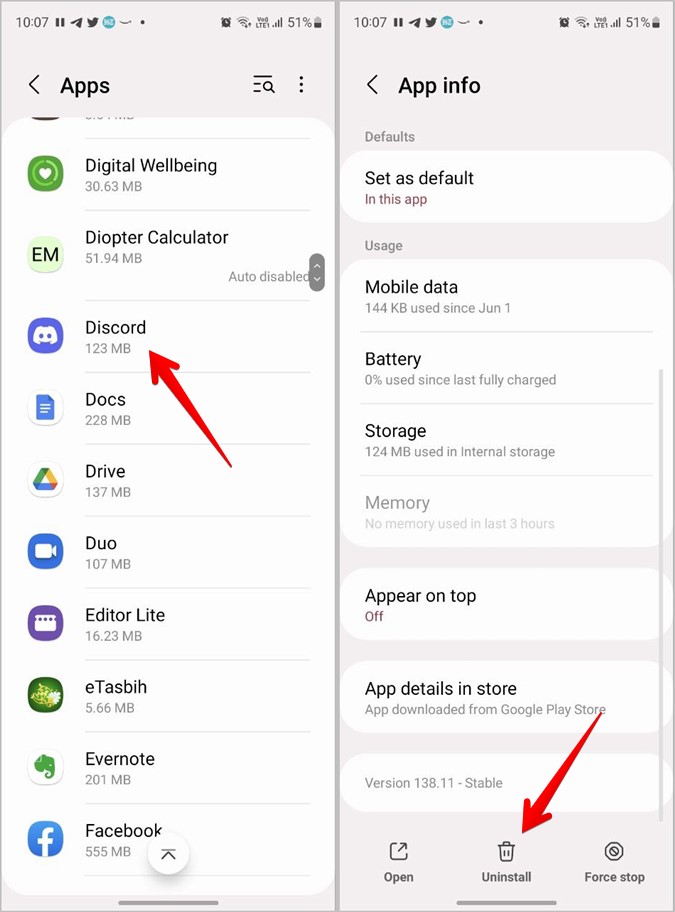
On iPhone, touch and hold the Discord app icon in the App library and select Delete app. Tap on Delete on the confirmation screen that shows up. Once uninstalled, restart your iPhone. Then, open App Store and install Discord like you would install any regular app.

11. Leave Discord Beta
If you have joined the Discord Beta program, there is a good chance that the Beta version is causing your Discord app to malfunction.
To do so, open Google Play Store and look for Discord. Tap on the Discord app to open it. Then, scroll down and hit the Leave button under “You are a beta tester section”.

Once you do that, wait for some time and look for the Discord app again in Play Store. You will soon get an update for the stable version.
12. Change DNS Server
If the Discord app still stops working, you must try changing the DNS server to 8.8.8.8 and 8.8.4.4. Check our detailed guide on how to change the DNS server.
13. Reset Network Settings
In many cases, problematic network settings on your mobile cause problems in apps like Discord. Therefore, you must try resetting network settings on your phone. Doing so will reset the Wi-Fi, Bluetooth, and other network settings to their default values.
To reset network settings on Android, go to Settings > System (or General settings) > Reset > Reset network settings (or Reset Wi-fi, mobile & Bluetooth).
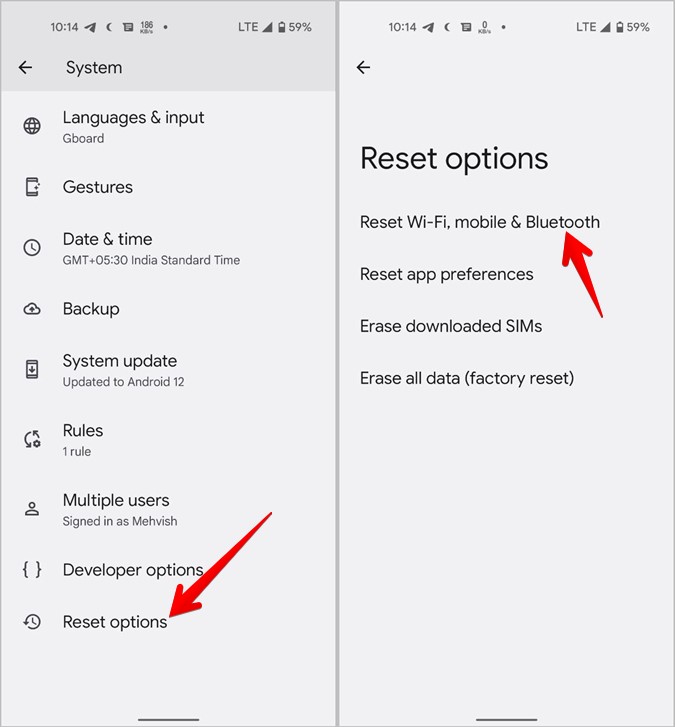
On iPhone, go to Settings > General > Transfer or reset > Reset > Reset network settings.

Be Patient
Finally, if nothing helps, you should wait for a day. There are high chances that the issue will get fixed itself after a day as has happened with many Discord users. So, be patient and wait. Once Discord starts working properly, learn how to use Discord like a pro on phone. Also, find out the best sources to find amazing Discord servers.