Samsung relies on the Galaxy Store to distribute essential company apps and services on Galaxy phones and tablets. Galaxy Store not working as expected can prevent you from accessing feature-rich company apps like Good Lock. Check the top ways to fix the issue and start downloading apps and games from the Galaxy Store on your Samsung phone.
Table of Contents
1. Reboot Phone
Before we go through any advanced tricks, reboot your Galaxy phone and try again.
1. Swipe down from the home screen to check the notification center.
2. Swipe down again to expand the quick toggles menu. Tap the power button at the top and hit Restart.
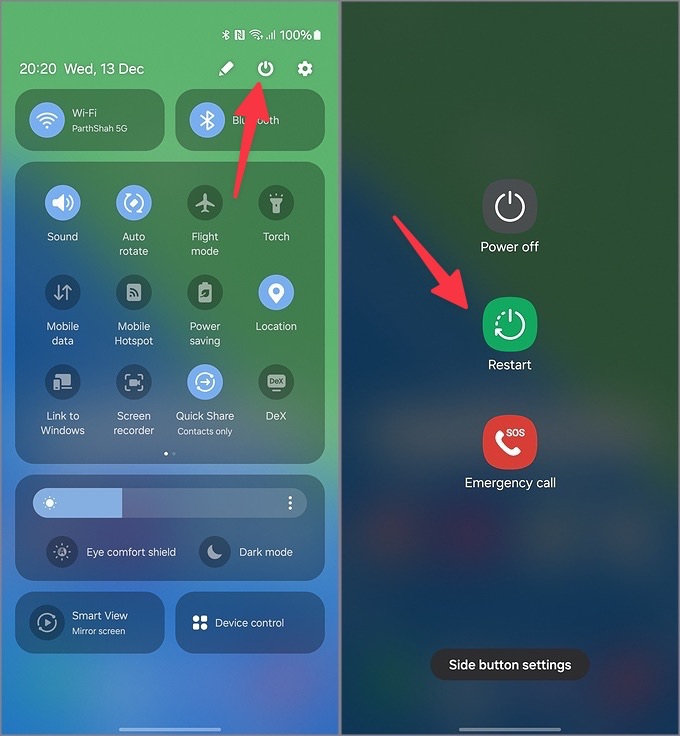
Once your Samsung phone reboots, head to the Galaxy Store and start downloading apps and games. Continue reading if the issue persists.
2. Check Network Connection
If your Samsung phone has network connection issues, you may face issues with downloading apps from the Galaxy Store. You should connect to a high-speed internet network and try again. If you connect to a Wi-Fi network, make sure to utilize the 5GHz frequency for a reliable connection.
3. Check Phone Storage
Does your Samsung phone have insufficient storage? You may run into errors while downloading apps from the Galaxy Store due to low storage. Here’s how to check the storage breakdown on your Samsung phone.
1. Open Settings and scroll to Device care.
2. Select Storage. Glance over a detailed space breakdown.
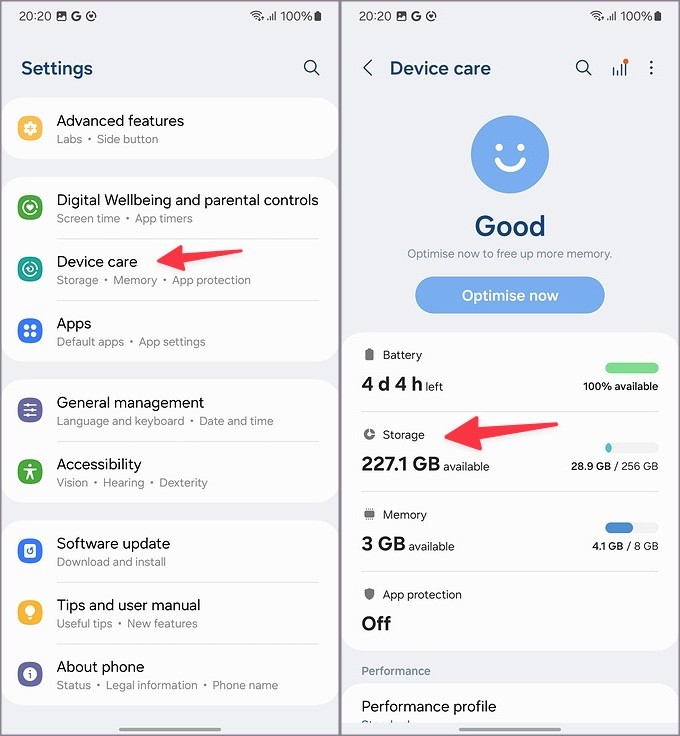
You can find and clear the recycle bin, delete unused apps, duplicate files, and unnecessary large files from the same menu, and try again.
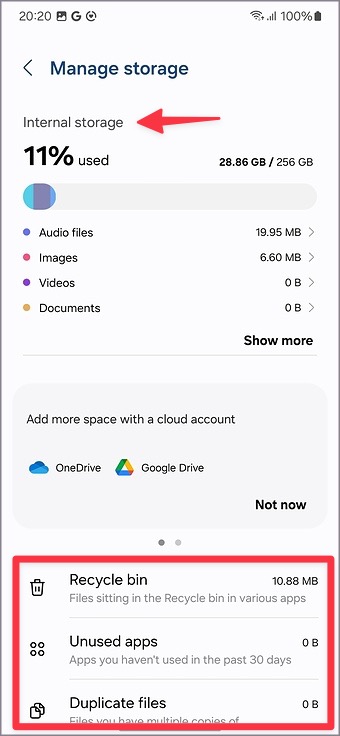
4. Reset Network Settings
Do you face network connectivity issues with all the installed apps on your Samsung phone? If so, it’s time to reset the network settings. Resetting network settings doesn’t delete any app or file from your phone.
1. Open Settings and go to General management.
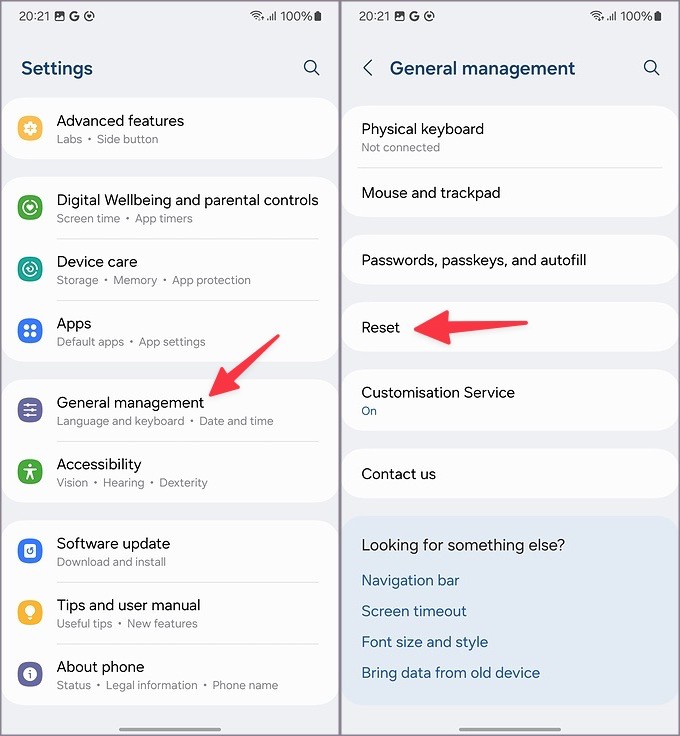
2. Tap Reset. Select Reset Wi-Fi and Bluetooth settings.
3. Confirm the same from the following menu.
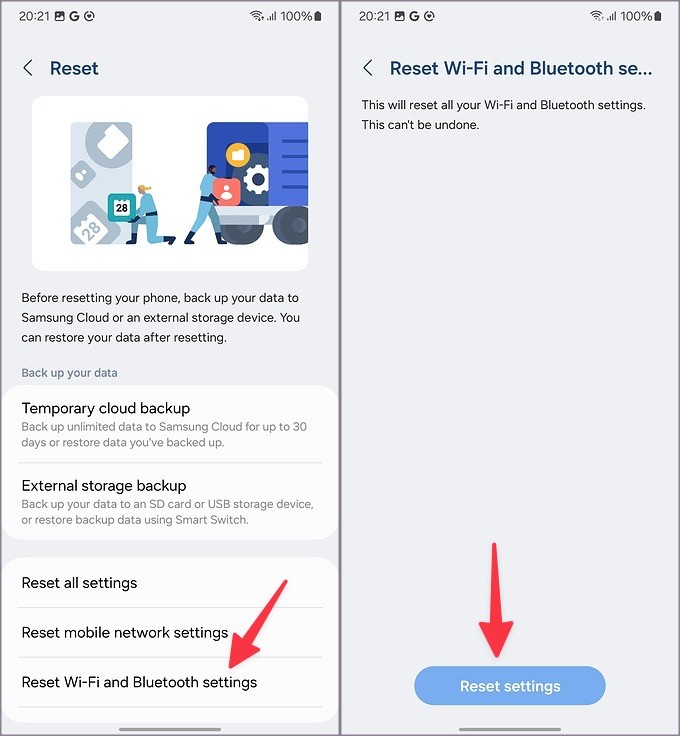
5. Force Stop Galaxy Store
You can force-stop the Galaxy Store on your Samsung phone and try again after some time. It’s a handy trick to troubleshoot common app glitches.
1. Long-tap on the Galaxy Store and open the info menu.
2. Tap Force stop.
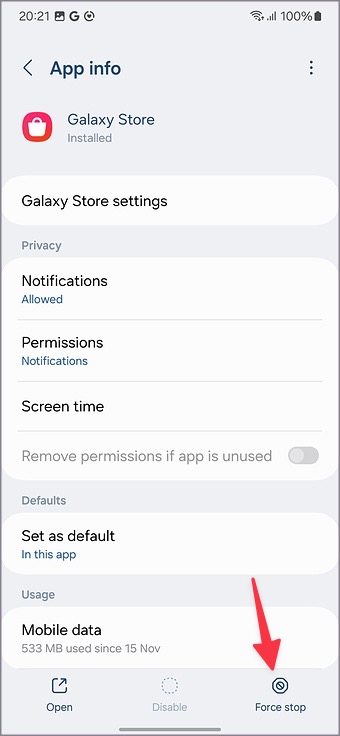
It suspends all the app-related activities in the background. Now, launch the Galaxy Store and download apps without any issues.
6. Clear Galaxy Store Cache
Galaxy Store collects cache in the background to improve app performance. When it collects corrupt files, you may run into glitches with the Galaxy Store. You should clear the app cache and try again.
1. Head to the Galaxy Store info menu (check the steps above).
2. Select Storage and tap Clear cache.
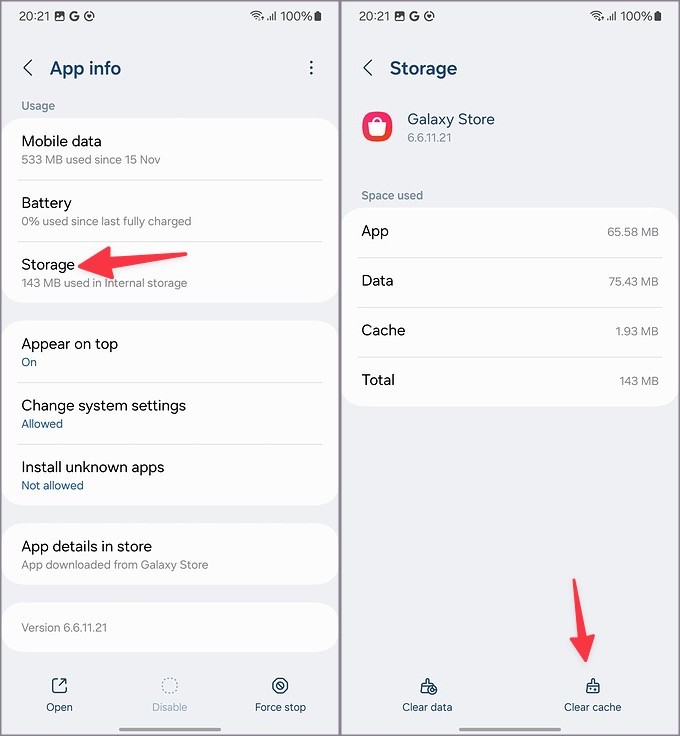
Since the Galaxy Store collects cache from scratch, you may notice a slowdown initially.
7. Try Downloading Apps From the Play Store
Some of the third-party apps and games are available from the Google Play Store, too. If you keep running into errors when downloading apps from the Galaxy Store, try finding them on the Play Store and start the installation process. You can read our dedicated post to learn the differences between the Galaxy Store and the Play Store.
8. Update One UI
Samsung frequently updates the system apps, including the Galaxy Store, via One UI builds. If the Galaxy Store is acting up, update One UI to the latest version and try again.
1. Head to Settings on your Samsung phone.
2. Tap Software update and install the latest One UI build on your phone.
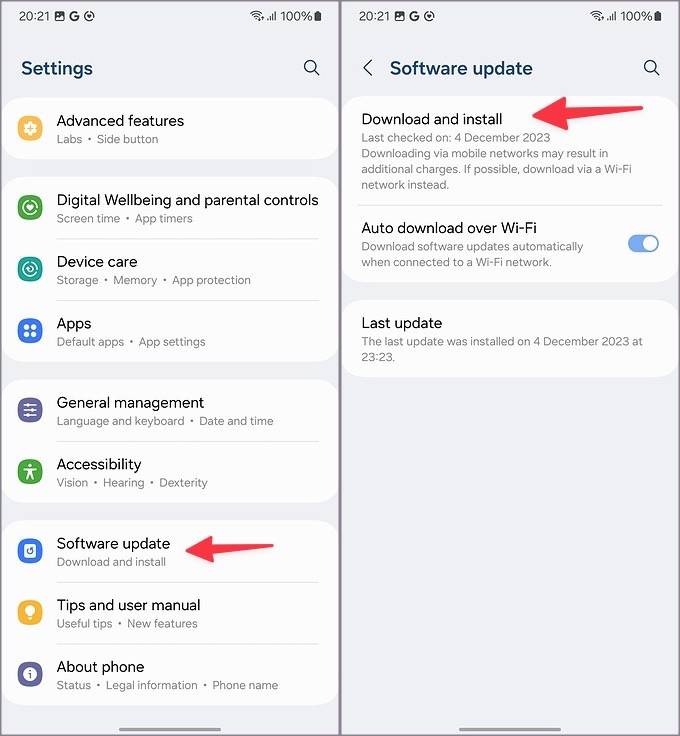
9. Sideload Apps
Do you still face issues with downloading apps from the Galaxy Store? If a specific app isn’t available from the Play Store, download an APK file from the web. However, before you download apps from unknown sources, make sure to tweak your browser settings for a smooth installation process. Let’s take Google Chrome as an example.
1. Long-tap on the Chrome icon and open the info menu.
2. Tap Install unknown apps. Enable the permission from the following menu.
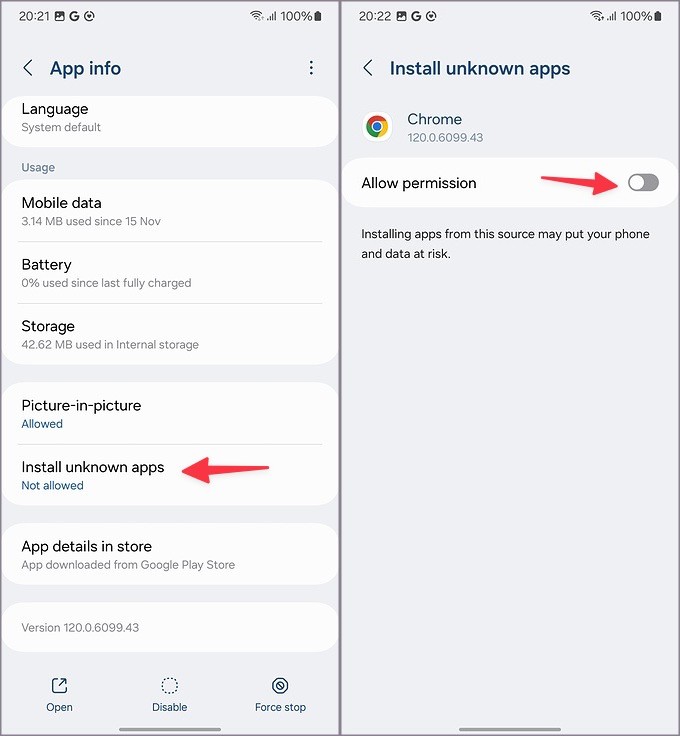
Now, head to APKmirror or any website you prefer and download an APK file. Install it on your phone, and you are good to go.
Explore Galaxy Store
The Galaxy Store plays a crucial role in the Samsung ecosystem. Apart from the company apps, it also houses popular games and third-party apps. Before you switch to alternative methods to install apps and games, use the steps above to start downloading the required apps from the Galaxy Store.