According to Netflix, 70% of the time you end up watching it on TV. But, you would also agree that during those initial days and commuting hours, you would still resort to your mobile device or iPad or an Android tablet (in case they exist). And not just that, Netflix recently launches a mobile-only streaming plan in India for $2.8 per month.
So, for all those who are binging Netflix on their Android and iOS, well here are some Netflix Mobile tips and tricks to do all of these the easy way.
Netflix Mobile Tips and Tricks
1. Know the IMDB ratings
With 55 new original shows and movies coming next month, Netflix is sure pushing in on the number game. But, not all those movies and TV shows are worth your time.
You don’t have to go through the IMDB website to figure out which originals are worth watching. The best way is to get IMDB ratings within the Netflix app is by using the Flutter app. Post installing Flutter app, every time you open a show on Netflix mobile, flutter pops up the IMDB rating on the side. The pop up is non-intrusive and it disappears after a couple of seconds.
Read: How to add IMDB and Rotten Tomatoes Ratings on Netflix
Download Flutter – IMDB Ratings for Netflix
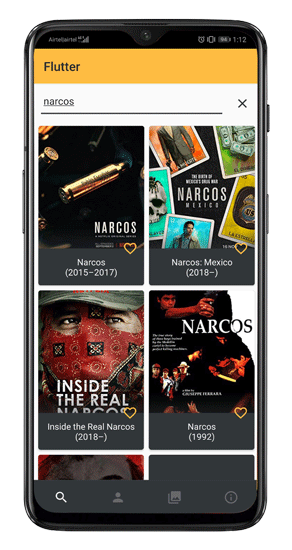
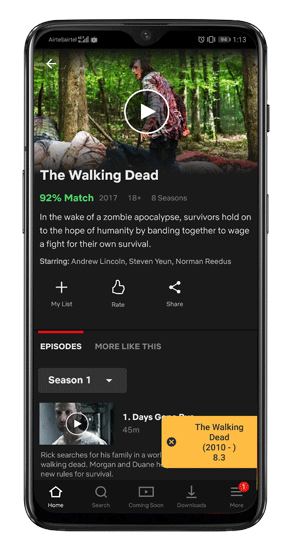
2. Unlock More content
With the IMDB ratings to gauge, sooner or later you will run out of good content to watch. So, you can expand that limited playlist by using VPN apps. The thing is, Netflix licensed the content on a geographical basis, except the originals, obviously. For example, people in the UK can’t watch Netflix shows on Netlfix U.S, like the ‘The Office (U.S)’, and we all know, the U.K version of ‘The Office’ is no good.
Thankfully, you use a VPN app to log in to the US server and unlock all the content. Unfortunately, Netflix has been cutting down on a lot of VPN apps. So, not all of them will work flawlessly. In general, big players like Express VPN, Nord VPN, Smart DNS Proxy, etc works most of the time. Here’s TechWiser’s article on the best VPN apps that work with Netflix.

You can also download the unlocked shows with the VPN app but make sure you switch off the Internet while watching it.
3. Unogs.com
Now, that you have a VPN that works for Netflix, how do you know, which titles are available on which country? Enter Unogos.com. It maintains an updated database of the Netflix catalog from 33 different countries. All you need to do is search the title and it displays the region where it is available.
For example, I’m in the mood of watching Maniac and quick Google search says it on Netflix, but I’m not sure in which country. Simply run the title through the Unogs database and it’ll give you a list of countries where you can watch it. Now with the help of the VPN app, you can just switch to that country server and continue your seamless Netflix journey.
Visit Unogs.com

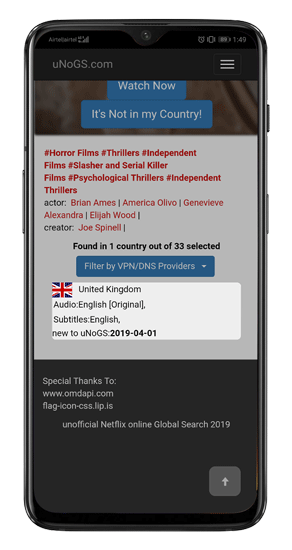
4. Lock the Player
In the recent update of Netflix, it introduced a “Screen Lock” option on the video player. Simply open the Netflix app, start a TV show or a movie, and you will notice a “screen lock” option at the bottom of your screen. Once enabled, this feature will hide the ‘Pause/Play’ and ‘Forward/Rewind’ button on the screen, thus preventing accidental pauses.

5. Stream Netflix Together
Due to work commitments, I and my significant other live in different cities. So, the only way to binge together is via a real-time video sync app. We use Rave to stream Netflix together. The reason being, it has the easiest setup wherein you just select the show you want to watch, generate URL and share it. Rave also provides built-in audio and text chat to keep the stream interactive.
Rave also supports watching Youtube or Vimeo videos together. For other app choices, you can refer our article on the best apps to watch content together.
Rave requires both individuals to have a seperate Netflix account.
Download Rave
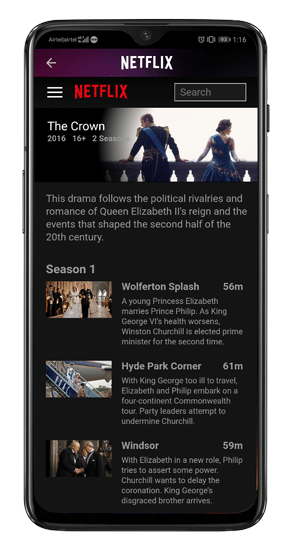
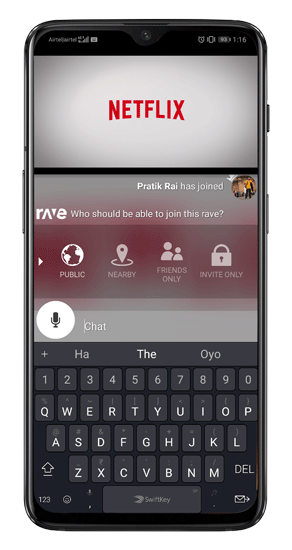
6. Delete Netflix history
For better recommendations, Netflix maintains a record of all the titles you have watched. That history cannot be viewed in the mobile app and the option to clear it is hidden under the surface.
Say, if you tap on ‘Hot Girls Wanted’ just for research purposes and now want to clear your Netflix history. Well, you can do so by going to the Account section in the Netflix Mobile app. Tap on it and it will redirect you to the Netflix website. Over there, navigate to the “Viewing Activity” wherein you can see all your Netflix watch history. To remove an individual title, hit the “🚫” icon beside it.
At the bottom of the page, click on “Hide all” to hide your entire Netflix watch history.


Read: 5 Websites to Find Good Movies and TV Shows on Netflix
7. Google Assistant Integration
While connecting Alexa and Netflix is quite tricky, doing that with Google Assistant is way simpler. All you have to do is head over to the Settings of Google Assistant and switch to the Services tab. Within this tab, tap on “Videos & Photos” and then you will have the option to link your Netflix account. Post that, Google Assistant can directly play titles for you on Netflix. For example, you can just ask Google Assistant “Play Stranger Things” and it will open the video directly on Netflix.
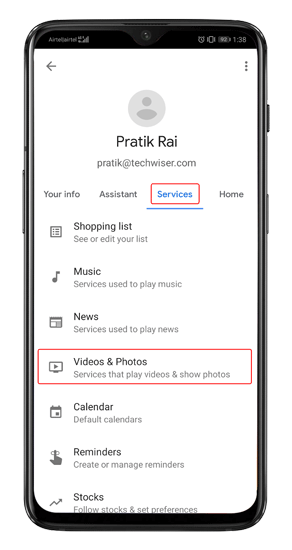

8. Search Good content
In case you are overwhelmed by all this information but still confused about what to watch, here is a website called Flixable. Flixable provides you all the available Netflix titles based on your choices. You just have to go to Flixable.com and choose the genre, IMDB ratings and year of release. It will display all the Netflix titles that match that criteria. You can just tap on the title to directly open it on Netflix.
Flixable automatically detects your country and displays title specific to your region.
Visit Flixable.com
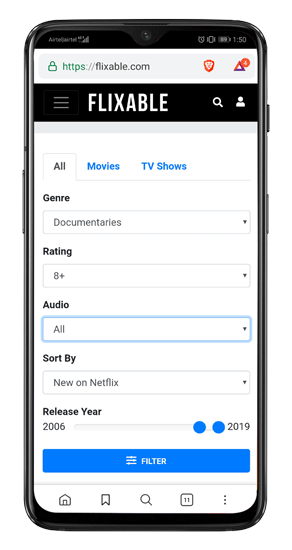

9. Watch a Random Show
Flixable gives you a lot of movie choices and it can be hard at times to pick amongst. I prefer Netflix Roulette over Flixable because that saves me from the entire process of browsing through the list. You have to select Genre, IMDB or Rotten Tomato ratings and tap on the “Spin” button. Netflix roulette goes through the entire Netflix library and surprises you with a random show to hop onto.
Visit Netflix Roulette
Wrapping Up
These were some of the incredible tips and tricks for Netflix mobile. You can read our other articles on the best chrome extensions for Netflix or how to browse all Netflix titles.
For any queries or issues, let me know in the comments below and I will quickly get back to you.
Also Read: How to Watch Netflix on TV – 5 Ways