There can be many reasons why someone might consider deleting their Gmail account. The reasons could include privacy and security concerns, switching to an alternative email provider, or becoming frustrated with the influx of spam emails. In this guide, we will provide you with step-by-step instructions on how to permanently delete your Gmail account.
Table of Contents
What Happens When You Delete Your Gmail Account
Before you directly jump to the deletion process, here are a few things to keep in mind before deleting your Gmail account:
- Once you delete your Gmail account, you won’t be able to send or receive emails.
- All your emails will be permanently deleted and there’s no way to recover them.
- Any websites, services, or subscriptions that you signed in using your Gmail address will no longer be accessible or may get affected.
- Any data that you stored in your Gmail account, such as contacts, calendars, and photos, will also be deleted.
Tip: Learn how to use AI to write an email on Gmail.
Backup Your Gmail Data Before Deletion (Desktop)
Before you delete your Gmail account, it’s always a good idea to have a backup copy of your data in case you ever need to retrieve important emails, contacts, or any other information.
Here’s how to download your Gmail data from your PC:
1. Visit the Gmail website from any web browser of your choice and sign in if you haven’t already.
2. Now click on your Profile Picture and select Manage your Google Account.

3. Navigate to the Data and privacy section and then look for Apps and Services on your right side. Under that, select the option that says A summary of your services and data.

4. Now click on the Download button under the Gmail service. This will take you to a Google Takeout page in a new tab.

5. Ensure Mail is selected and then hit the Next step button.

6. Next, choose the file type, frequency, and transfer destination as per your preference. Once done, hit the Create export button.

That’s it. Google will start the backup process. Once the file is ready, you will receive the download link on your Gmail account.

Note: The backup process can take anywhere around hours or days and you will only have 7 days of time to download your files. After that, the file will be removed from Google’s servers.
Backup Your Gmail Data Before Deletion (Mobile)
Similar to the desktop option, it is possible to back up your Gmail data from your mobile device as well. Here’s how:
1. Open the Gmail app on your iPhone or Android phone.
2. Then tap on your Profile Picture and select the Manage your Google Account option.

3. Move to Data & privacy section and select the Content saved from Google services option under Apps and services.
4. Now hit the Download button under the Gmail card.

5. On the next screen, ensure that the Mail option is selected and then hit the Next step button.
6. Now choose the file destination, frequency, file format, and file size. Once done, tap the Create export button.

That’s all. Your backup process will begin.
How to Download Your Gmail Backup File
Once the backup process has been completed, here’s the procedure to download your Gmail backup file:
1. As soon as the backup is ready to download, you will receive an email in your Gmail account, and there, you will find the download link.

2. Simply tap the Download your files button, enter your Gmail password, and then tap Next.

3. Select your backup file and hit the Download button.

It will then begin downloading your backup file.
How to Delete Your Gmail Account (Desktop)
Now that you’ve downloaded your Gmail data, it’s time to finally delete your Gmail account. Here’s a complete process:
1. Open Gmail on any browser of your choice and then click on your Profile Picture and choose Manage your Google Account.

2. Now go to Data & privacy tab and scroll down until you see Download or delete your data card. From there, select the Delete a Google service option.

3. On the next screen, you will be asked to enter the password again. Once done, hit the Next button.

4. Now click on the Delete icon (dustbin icon) next to Gmail.

5. Since you’re deleting only the Gmail service, in order to continue using other Google services like Docs, Drive, calendar, etc., you need to provide an alternative email address. Do note that you can’t use email with Gmail address.

Once you entered an email address, click on Send verification email.
6. Now, to permanently delete your Gmail service from your Google account, open the email account where you received the verification email and then click on the link.

Note: Your Gmail account won’t be deleted until you verify your new email address.
7. If prompted, again sign in to your Google account.

8. After that, read the disclaimer carefully. Once you’re sure you want to go forward with the deletion process, check the box next to “Yes, I want to delete…” and hit the Delete Gmail button.

That’s it. Google will now initiate the deletion process.

Tip: Learn how to sign in to Gmail without a Password.
How to Delete Your Gmail Account (Mobile)
The process of deleting a Gmail account from the mobile app closely resembles that of the web platform. Here’s a step-by-step process:
1. Open the Gmail app on your phone.
2. Tap on your Profile Picture and select the Manage your Google Account option.

3. Navigate to Data & privacy tab and scroll down until you see the Delete a Google service option.
4. Tap on it and enter your Gmail password.
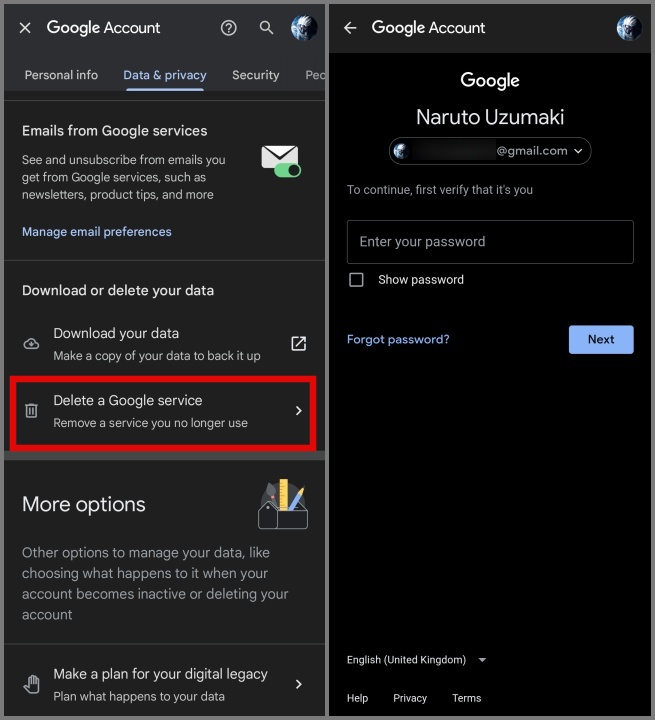
5. Now hit the Delete icon (dustbin icon) next to Gmail.
6. Next, provide an alternative email address and make sure it is not associated with Gmail. Once done, tap on the Send verification email.

7. Open the email where you received the verification message, and tap on the link provided. This will lead you to a confirmation page, allowing you to decide whether to proceed with the deletion.

8. Sign in to your Gmail account if you’re asked to.
9. Finally, check the box next to “Yes, I want to delete…” and hit the Delete Gmail button.

That’s all. Your Gmail account will be permanently deleted.
Tip: Learn how to unsend an email in Gmail.
FAQs
1. Can I recover my Gmail account after I delete it?
Unfortunately, no. Once you delete your Gmail account, your email address will become unavailable for you to use, and no one else can claim it either.
2. What if I have a paid subscription to a Google service?
If you delete your Gmail account, you’ll lose access to any paid subscriptions. Also, for the safer side, you can cancel your subscriptions before deleting your account to ensure you won’t be for any future renewals.
3. Will I be able to use Google services like YouTube and Google Drive?
Yes, even if you delete your Gmail account, you’ll still be able to access your YouTube and Google Drive accounts. Also, all the videos you’ve uploaded on YouTube and files stored on Google Drive will remain unaffected.
Say Goodbye to Your Gmail Account
Deleting your Gmail account is a pretty straightforward process. However, it’s crucial to back up any important information before taking this step and consider the potential impact on connected services and subscriptions. We hope the above guide has helped you in successfully deleting your Gmail account.