“Why are my FaceTime photos not saving or showing in the Photos app?” If that is the question that brought you here, you aren’t alone. Many other iPhone users are going through the same problem where even though they are alerted that FaceTime Live photo has been saved it doesn’t show in the Photos app. Or, even worse, pressing the Live photo button during a FaceTime call does nothing. Let’s check different ways to fix this problem.
Table of Contents
1. Restart Phone
Before you fiddle with any settings, the first thing that you must do if the FaceTime photos feature is enabled but doesn’t work is to restart your iPhone or iPad. For that, turn off the device and then turn it back on.
2. Re-Enable FaceTime Live Photos Feature
If the FaceTime Live photo feature isn’t working, make sure it’s enabled on your iPhone. If the feature is enabled, try disabling and re-enabling.
Go to iPhone Settings > FaceTime and enable the toggle next to FaceTime Live Photos. If it’s already enabled, turn it off and then turn it back on.
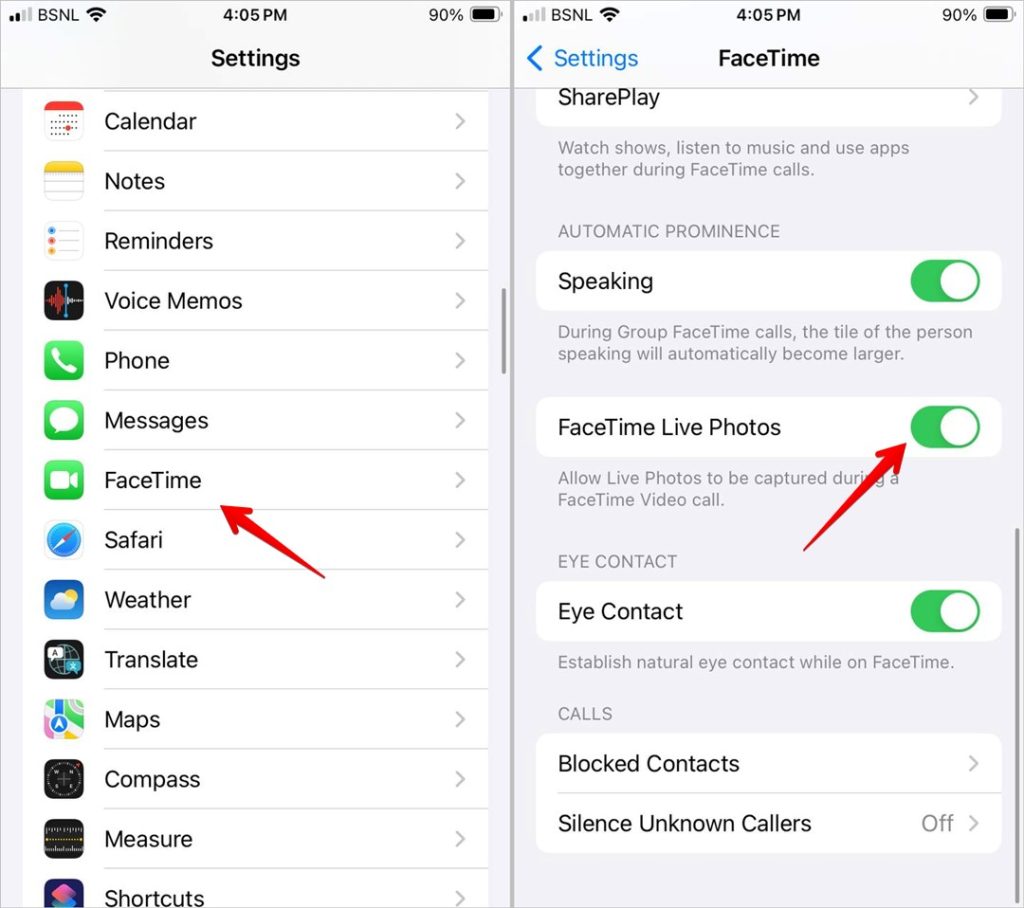
Note: Both the participants of the FaceTime call must have this feature enabled. If one of the participants doesn’t have it enabled, you won’t be able to save photos. In such cases, you will see the error “FaceTime photos must be enabled on both devices” message.
3. Force Restart Your iPhone
If the above two things didn’t help, you should try force restarting your iPhone before moving to other fixes. Just like a normal restart, force restarting the iPhone won’t delete any data from your iPhone.
To force restart your iPhone, press the Volume up button once, press the Volume down button once, and then press and hold the Side/power button until the Apple logo appears on the screen.
4. Update iPhone’s Software
Next, you must ensure you are on the latest version of iOS. Many users started facing this problem after updating to iOS 17. The latest version of iOS seems to have fixed it.
So go to iPhone Settings > General and tap on Software Update. Wait for your iPhone to check for an available update. If available, tap on Update Now. In case you face any issue while updating your phone’s software, know how to fix it.
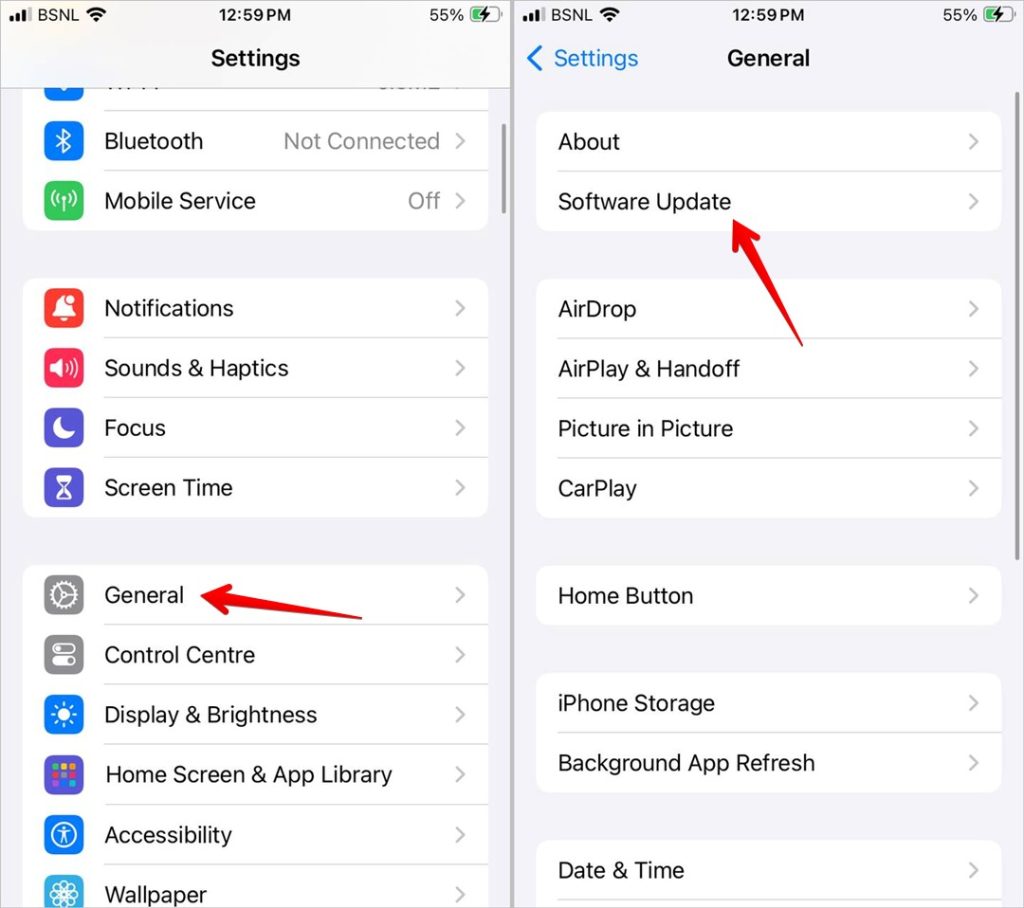
5. Check Privacy Restrictions
If the Camera or the FaceTime apps are restricted in any way on your iPhone, your iPhone won’t be able to save pictures. You must check the privacy settings on your phone and enable them.
For that, go to iPhone Settings > Screen Time > Content & Privacy Restrictions. Tap on Allowed Apps. Make sure both FaceTime and Camera toggles are enabled.
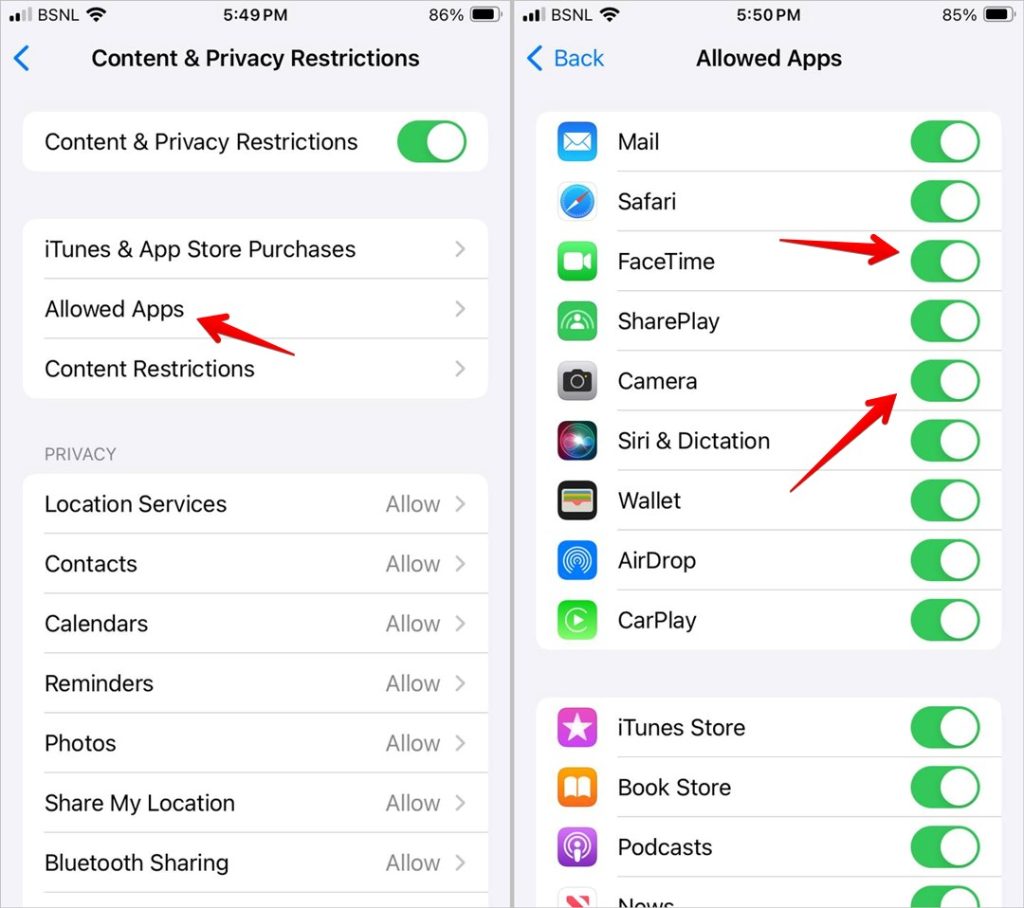
6. Restart FaceTime
Another thing that you should try if FaceTime photos are not saving is to restart the FaceTime service. For that, you will need to disable it first followed by enabling.
Go to iPhone Settings followed by FaceTime. Turn off the toggle next to FaceTime. Restart your iPhone and repeat the steps. Then, enable the FaceTime toggle.
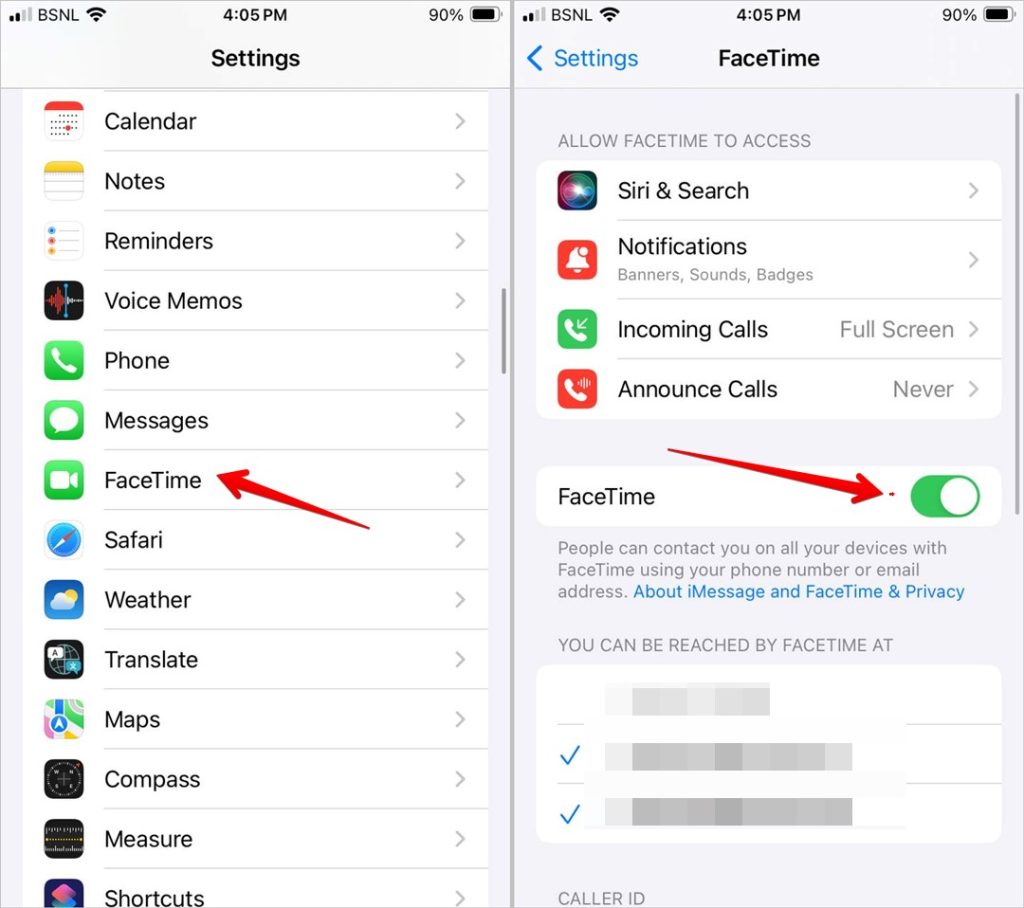
Tip: Know what’s the meaning of F and other symbols in FaceTime.
7. Check iPhone Storage
To save FaceTime Live photos, your iPhone must have some free space. If your iPhone’s storage is almost full, you should try to free up some storage and then try saving the FaceTime photo. It should now show up in the Photos app too.
8. Change FaceTime Caller ID
The next troubleshooting fix if FaceTime Live Photos are enabled but not working is to change the FaceTime Caller ID to an iCloud address instead of a phone number.
For that, go to iPhone Settings > FaceTime. Under the Caller ID section, select your iCloud email address. Restart your phone. FaceTime Live Photos will start showing in the Camera Roll.
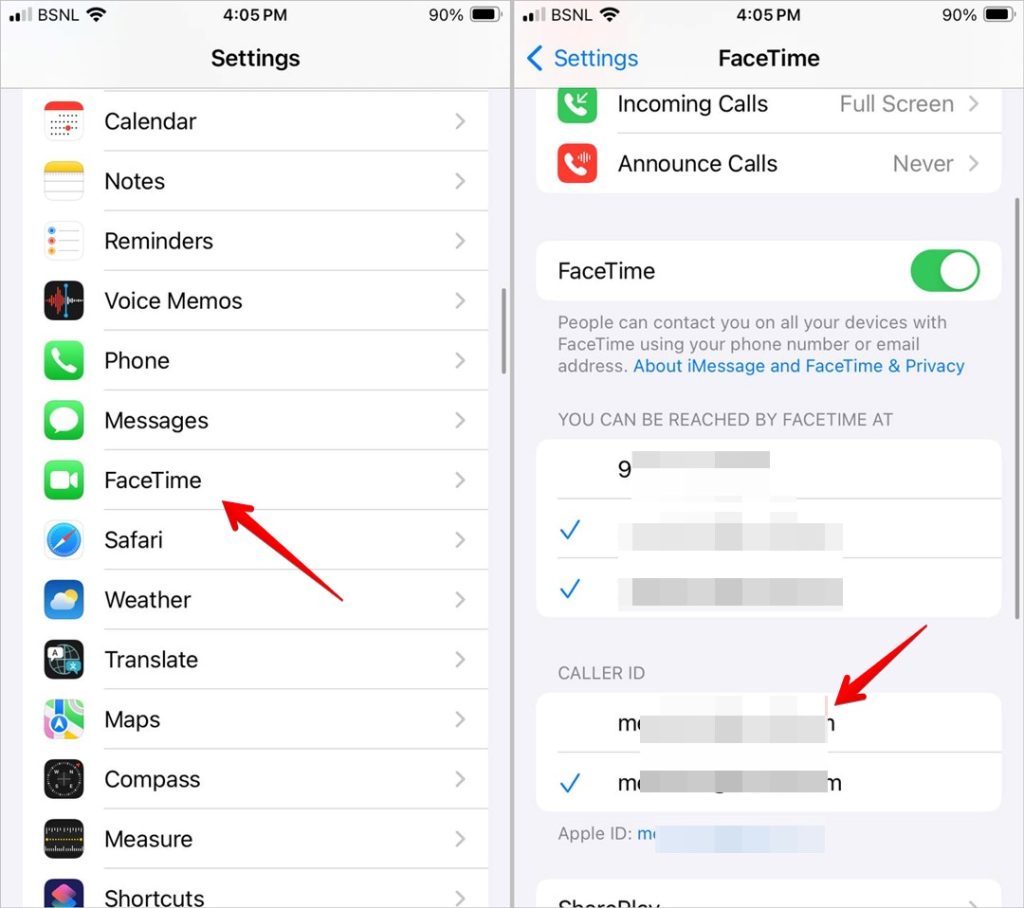
Tip: Know what does Silence join request does on FaceTime.
9. Reset Settings
The final thing you must try is to reset the settings on your iPhone if FaceTime photos are not saving. Please note that doing so will reset all the settings to their default values. You will have to set them again.
To reset iPhone settings, go to Settings > General > Transfer or Reset iPhone > Reset > Reset all settings.
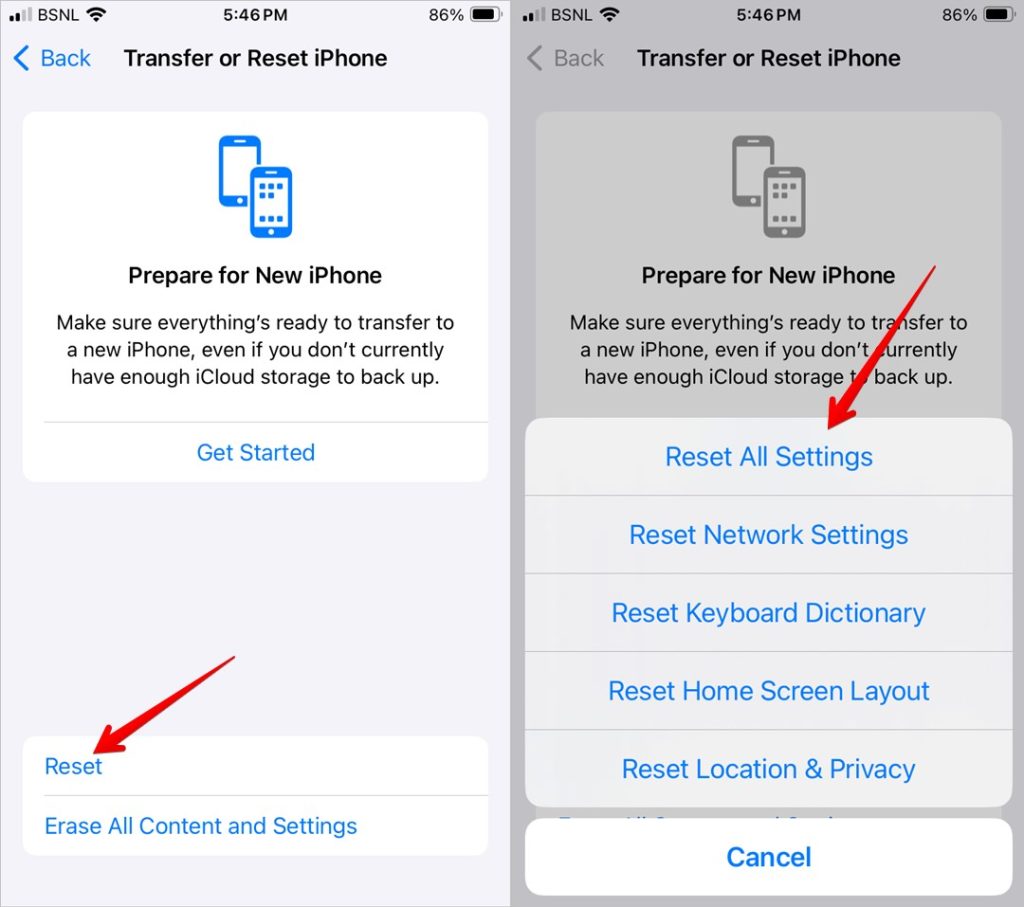
Tip: Know how to record FaceTime with audio.
More Fixes to Try
- One Reddit thread suggests that you should ask the other person to make the FaceTime call to you. That way you can save the photo.
- Not really a fix but if the above things don’t work, you should take a regular screenshot during the FaceTime call instead of capturing the FaceTime Live photo.
FAQs
1. Where do FaceTime photos save on iPhone?
FaceTime photos are saved in the Apple Photos app on iPhone. Open the app and you will find the photos in the Library tab.
2. What to do if FaceTime photos aren’t saved on Mac?
If FaceTime Live photo doesn’t work on macOS as well, follow the above troubleshooting fixes for MacOS too. That is restart MacBook, update it, restart FaceTime, and others. Also, make sure the FaceTime Live Photos feature is enabled in settings. For that, go to FaceTime menu > Preferences. Enable the toggle next to Allow Live Photos to be captured during video calls.
3. Does FaceTime notify you when you capture a Live photo?
Yes. FaceTime notifies the participants of the call whenever someone captures a Live photo.
Save Live Photos
Once FaceTime photos start showing in the Photos app and you are no longer worried about the problem, you can try and use FaceTime links to call people. Also, did you know that you can save live photos as videos?